In Exchange 2013 you have the ability to add additional alias addresses to a mailbox. A user might ask you to create another alias perhaps with a shorter name and surname. This can be done from the Exchange Admin Center and the Exchange Management Shell.
Add an alias using the Exchange Admin Center:
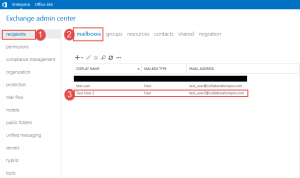
- Step 1 -> Click on Recipients on the left.
- Step 2 -> Click on Mailboxes on the top left.
- Step 3 -> Click on the mailbox where you want to add an alias to.
Once you have located the mailbox you can double click it or click on the pencil.
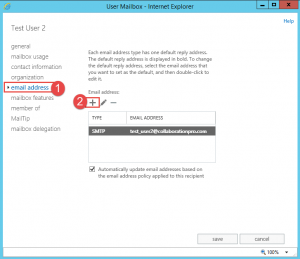
- Once the properties for the user mailbox show, click on email address on the left.
- Now click on the + button as shown above to create an alias address.
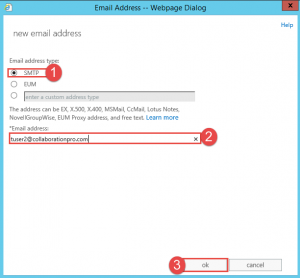
- In this exercise we are going to use SMTP. That is the default radio button, no need to change it.
- Step 2 -> Enter in the alias email address.
- Step 3-> Click on OK.
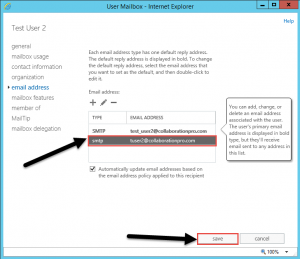
- As shown above, the email alias we created in the previous step now shows as one of the SMTP addresses for the user.
- Click the save button.
Add an alias using the Exchange Management Shell:
- Set-Mailbox “Test_User2″ -EmailAddresses @{add=”[email protected]”}
Hope it helps.
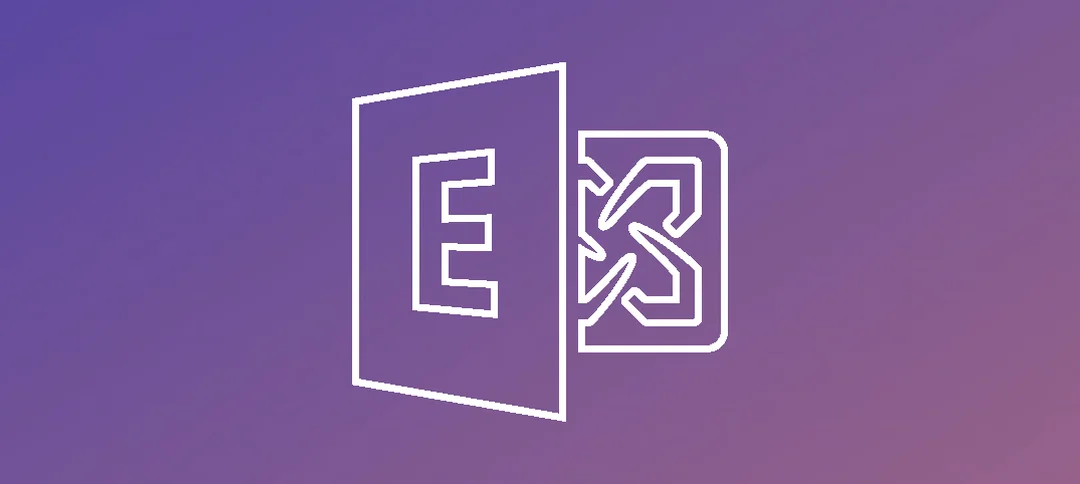
Do you know where this information would be logged? I’m trying to determine which admin in my organization added an SMTP address without permission. When I go to EAC > Compliance Management > auditing > Run the admin audit log report…, I get no results. Even though I have confirmed I am logging (from the Exchange Management Shell: Get-AdminAuditLogConfig | FL AdminAuditLogEnabled returns true.
Hi, have you tried to search with PowerShell as well using the Search-AdminAuditLog?