As an Exchange Admin, you have come across many scenarios when your Exchange 2016 server stops sending email. This can be due to low disk space, back pressure, anti-spam agents, etc. but how do you resolve an issue when none of the above apply.
Recently a customer reported that a server just stopped working. After spending some time looking through all the log files, this was the error that keep repeating:
451 4.7.0 temporary server error. please try again later. prx4
The log files for “SMTPReceive” were large because of all the errors above for every email that could not be processed.
If this was giving an error such as PRX2 or PRX5, I would have checked for DNS related errors in the logs and also checked DNS settings on the connectors but there was no need to do that. In the application event logs, there were absolutely no errors except for one that would occasionally come up which is shown below:
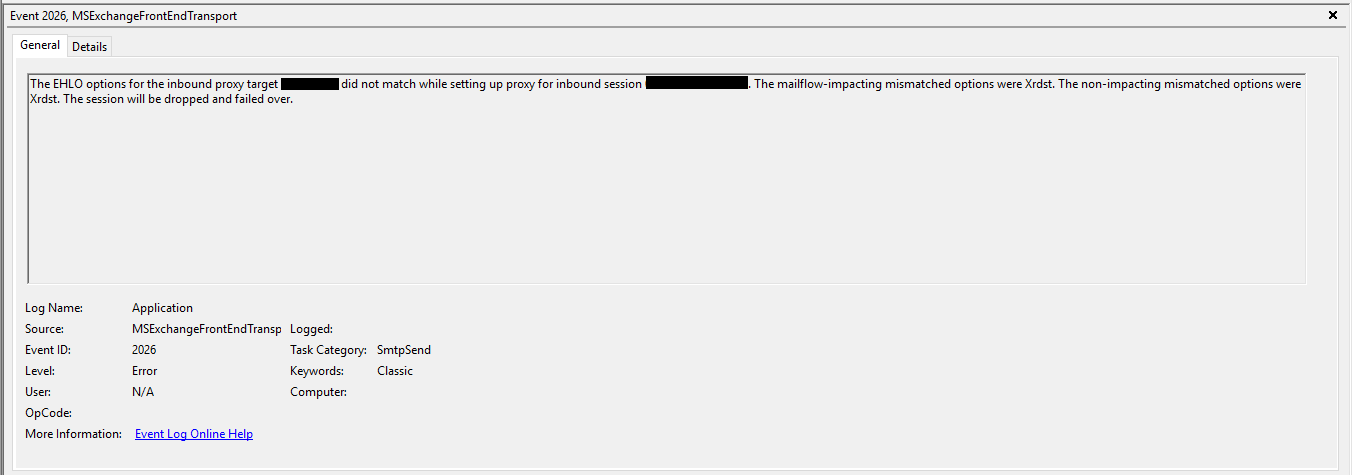
What is interesting is that nothing was changed on this server. Running a new update on Exchange 2016 made no difference. Here is a list of items that were checked on the server:
- Checked the receive connector permissions and settings, no errors
- Checked ADSIEdit and all properties were present
- Checked the Server Component State and everything was active
- Making a change to the Receive connectors yielded no change either
- Other Exchange servers in the environment had no issue
Solution
What resolved this error was to completely remove the default Receive Connectors and re-create them. A few min after this completed and Active Directory Replication finished, every test email sent came through and mail started flowing again. The only thing I can think of is that this could be some sort of corruption on the Receive Connectors.
You can use the scripts from PeteNetLive to backup, compare and re-create them, no need to reinvent the wheel, here is the link to his website with all the instructions:
Hope you find it helpful.
