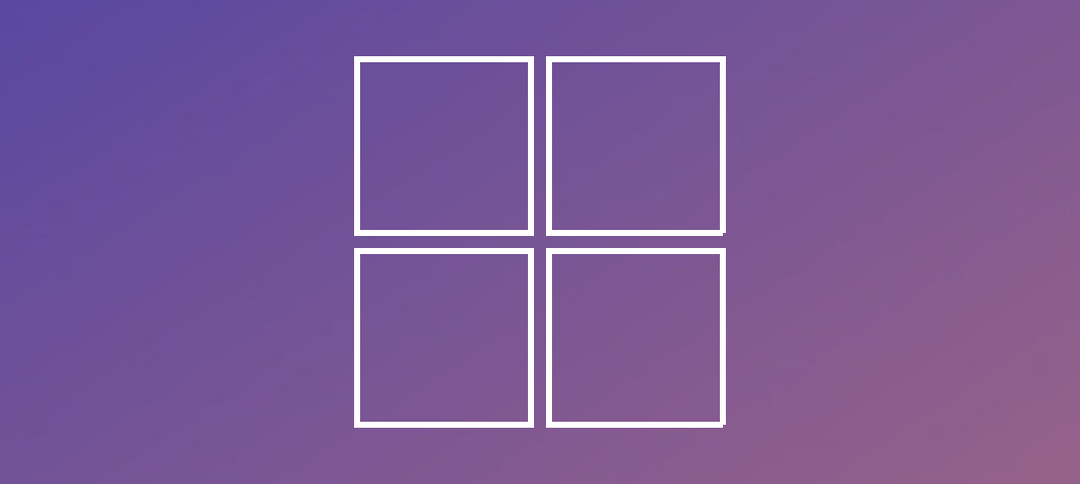This guide shows you how to install ADFS on Server 2012 R2 and also configure it.
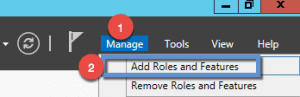
- Open up Server Manager.
- Step 1 -> Click Manage.
- Step 2 -> Click on Add Roles and Features.
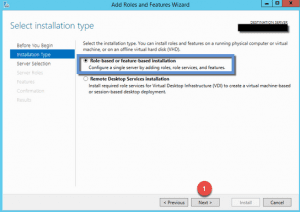
- Step 1 -> Leave the default as shown above.
- Step 2 -> click Next.
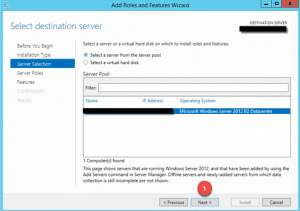
- Step 1 – > Click on Next.
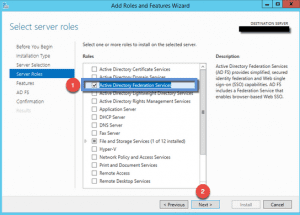
- Step 1 -> Select Active Directory Federation Services.
- Step 2 -> Click Next.
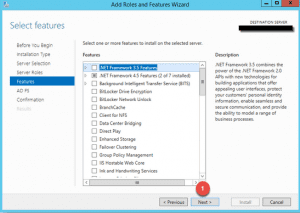
- Step 1 -> We not selecting any features, click Next.
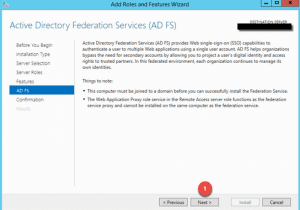
- Step 1 -> Click Next to continue.
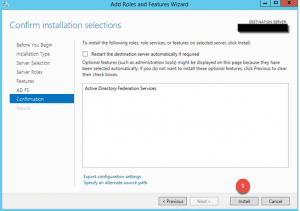
- Step 1 -> Click on Install.
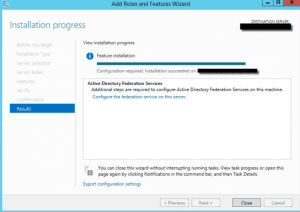
- Once the installation has completed, click the link to configure the Federation Service.
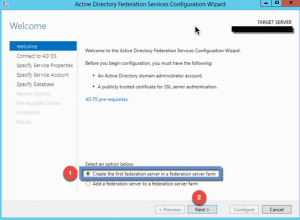
- Step 1 -> Select the first option as shown above.
- Step 2 -> Click Next.
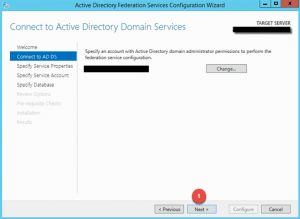
- Install your certificate. You can look at the WAP guide how to do this if you not sure.
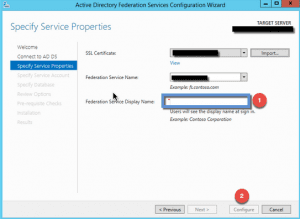
- Step A -> Select your Certificate that was installed.
- Step 1 -> Enter your Federation Display Name.
- Step 2 -> Click on Configure.
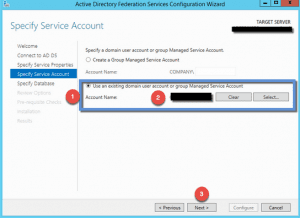
- Step 1 -> Select the option to use an existing account.
- Step 3 -> Click Next.
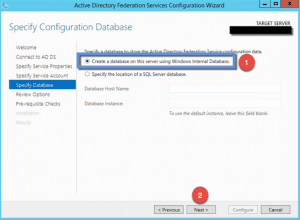
- Step 1 -> Select the first option to create a database.
- Step 2 -> Click Next.
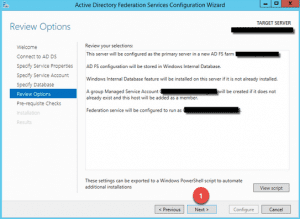
- Step 1 – Click Next.
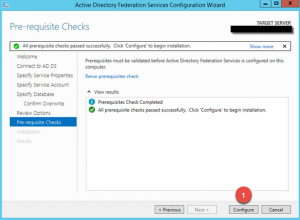
- Step 1 -> Click Configure.
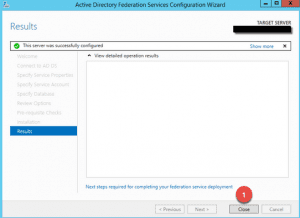
- Once the configuration has been completed, click the close button.
Hope it helps.