You might find that you have a user whose mailbox keeps filling up and you need to increase the mailbox size. This guide shows you how to achieve this.
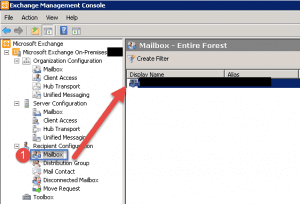
- Open up the Exchange Management Console.
- Expand Recipient Configuration.
- Click Mailbox.
- On the right hand side click the mailbox you want to increase the size on.
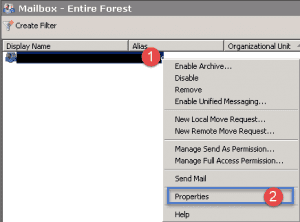
- Step 1 -> Right click on the user account.
- Step 2 -> Click on Properties.
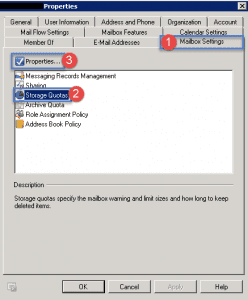
- Step 1 -> Click on the Mailbox Settings Tab.
- Step 2 -> Click on Storage Quotas.
- Step 3 -> Click on Properties.
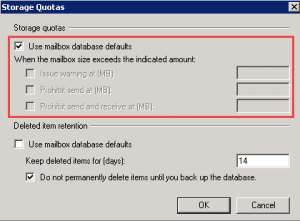
- As you can see the mailbox is using the defaults set on the Database.
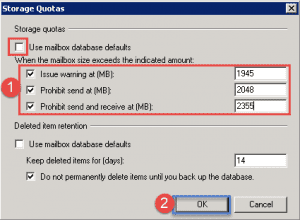
- To Modify the settings, uncheck the box “Use Mailbox Database defaults.
- Enter in the new values by selecting each checkbox.
- Once complete click on OK.
- Back at the main mailbox properties window for the user, click on Apply and then OK. Wait for replication to take place.
Hope it helps.
