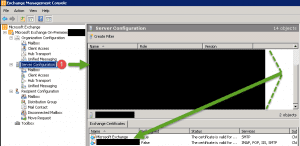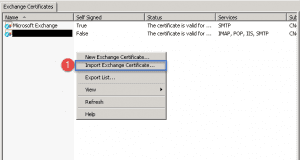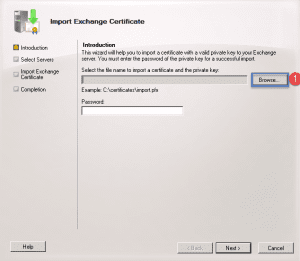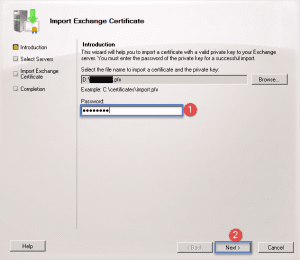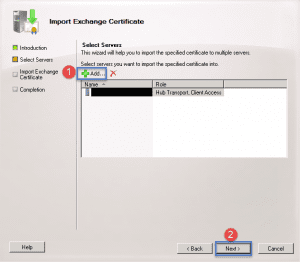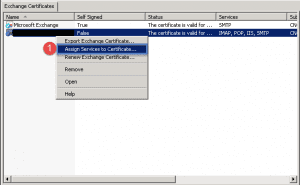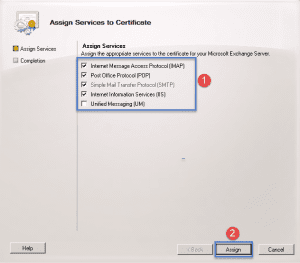If you have multiple CAS servers you can simply export the certificate from the first CAS server and import it to the rest of the CAS servers and assign services to the certificate.
Importing a certificate in exchange 2010:
- Step 1 -> Open up the Exchange Management Console (EMC) and click on Server Configuration.
- On the right hand side you will see a list of all your Servers. Click on the CAS server you want to import the certificate on.
- Step 1 -> Right click anywhere in the blank area and select “Import Exchange Certificate”
- The following Wizard, Import Exchange Certificate will show.
- Step 1 -> Click on the Browse button to import your certificate. If you don’t have it ready you will need to login to your first CAS server and then open up the MMC and add in the certificate snap-in for the local computer. After that export your SSL cert so you can import it here.
- Once you have located your certificate it will show in the text box next to the browse button.
- Step 1 -> You need to enter in the password that you assigned to the cert when you exported it.
- Step 2 -> Click Next.
- Step 1 -> Click the Add button if you want to import the certificate to multiple servers.
- Step 2 -> Once completed with step 1 click the next button.
- Review the information in the summary section.
- Step 1 -> Click the Import button.
Assign Services to the new certificate:
Once you have completed the import the next step is to assign services to the certificate.
- Step 1 -> Right click on the certificate that was imported and select “Assign Services to Certificate”
- Step 1 -> Select the services you want assigned to the certificate, in this exercise we chose the top 4.
- Step 2 -> Click the Assign button.
- You will receive a warning box asking if you want to remove the services assigned to the default certificate and assign them to the new SSL certificate. Click yes.
- Finish the wizard. Afterwards in the EMC you will see the services assigned to the new certificate.
Hope it helps