This guide shows you how to grant send as permissions on a mailbox:
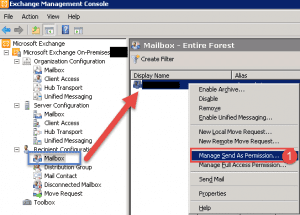
- Open up the Exchange Management Console.
- Expand Recipient Configuration.
- Right Click the Mailbox you want to grant Send as Permissions on.
- Select “Manage Send As Permissions” (Step 1)
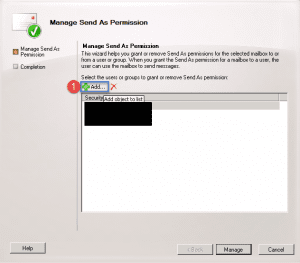
- When the Manage Send As Permission window shows, click the Add button (Step 1)
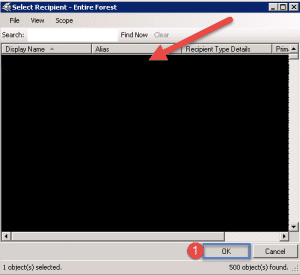
- Select the user or group from the list and then click on OK.
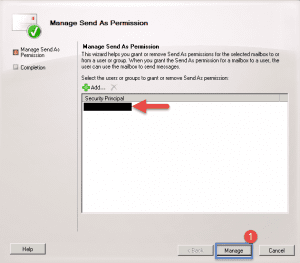
- Once you have selected the user from the previous screen it will show above.
- Click Manage to grant the access.
- When finished, click ok on the final screen.
Hope it helps.
