Microsoft released the November 2023 Security Update (SU) for Exchange Server 2019. To read about this update and more, you can head over to the URL below:
In this update, certificate signing of PowerShell serialization payload will be enabled by default. Before you apply this update, you need to perform an additional step which is making sure that the Exchange Auth Certificate is valid. The URL above will allow you to download the PowerShell script.
I downloaded the PS1 file called MonitorExchangeAuthCertificate.ps1 and ran it, as you can see below, all is valid and we can proceed with the Security Update:
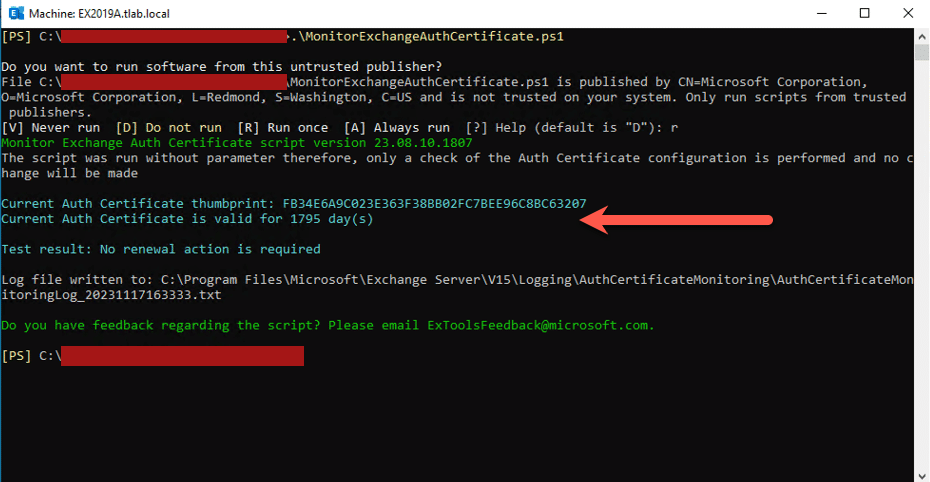
Security Update Installation:
Here I will show you the process (for those new to Exchange Server) on how to apply the Security Update. Firstly, launch command prompt elevated.
After it has opened, navigate to the location where you downloaded/saved the installer. Run it from the command prompt.
All screenshots below are the order in which the Security Update runs, you can follow along with them:
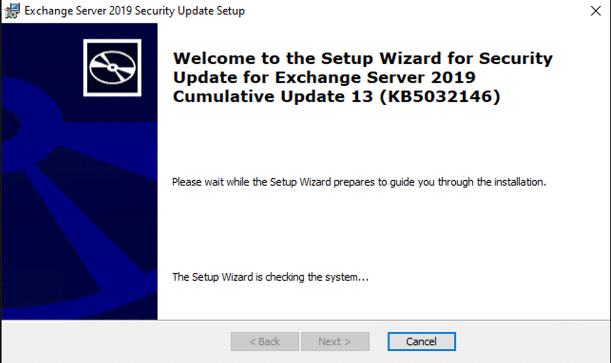
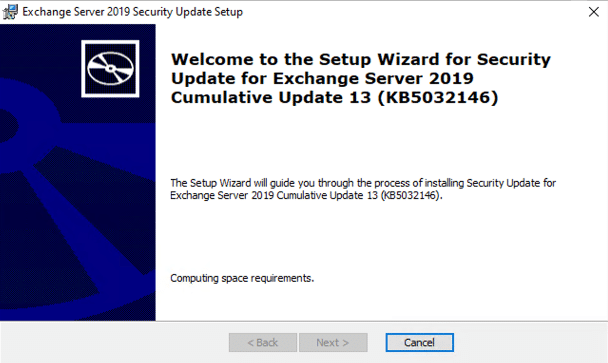
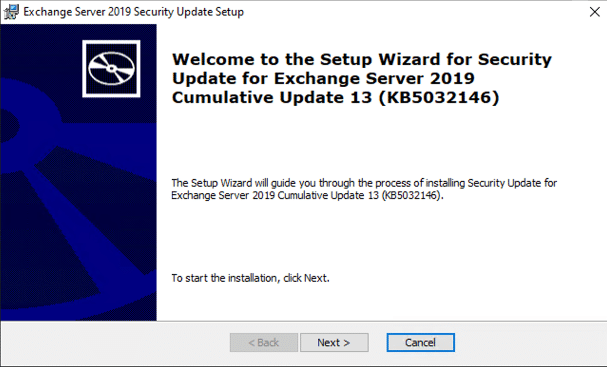
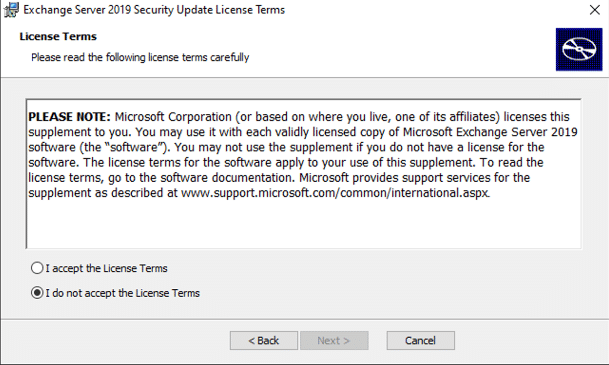
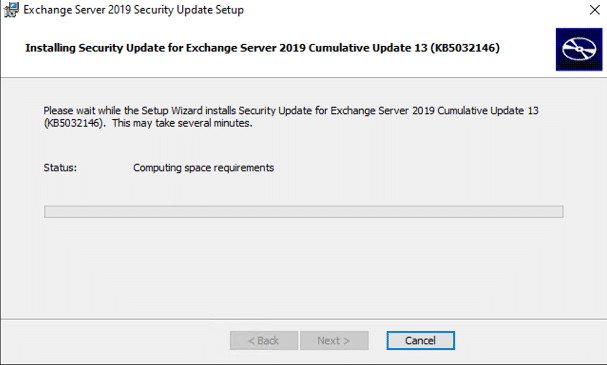
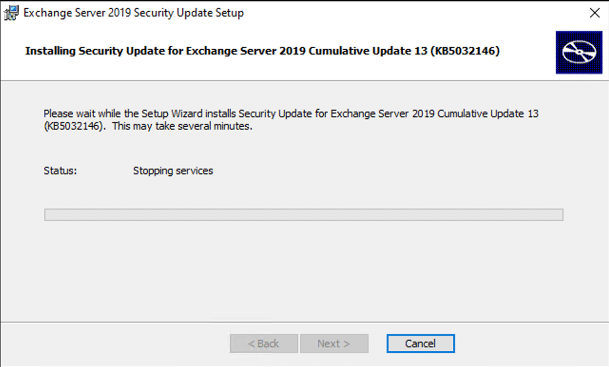
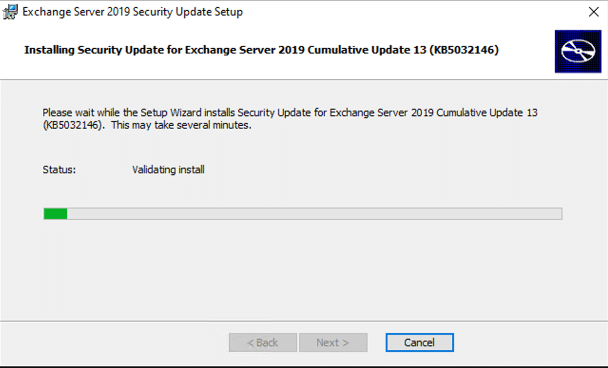
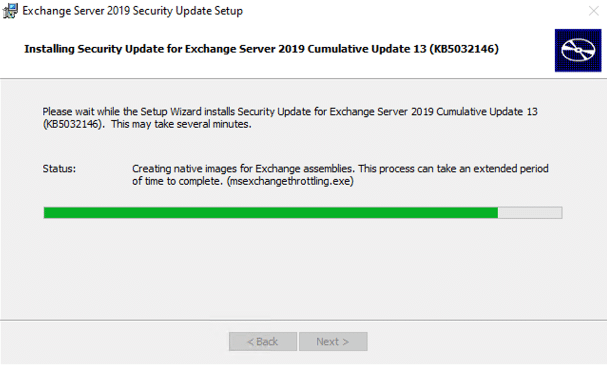
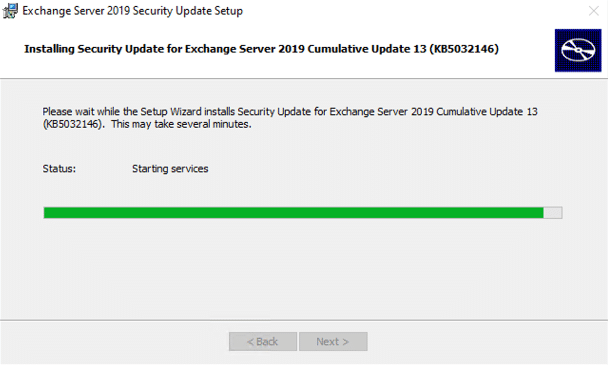
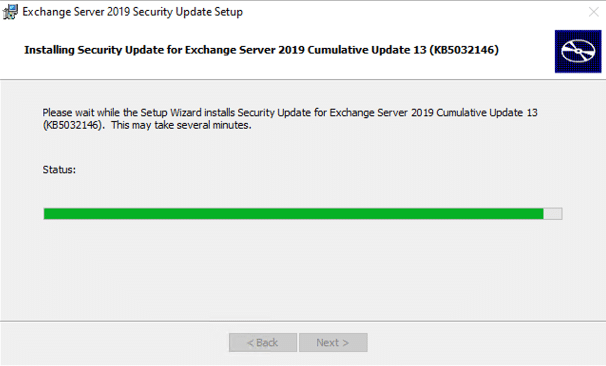
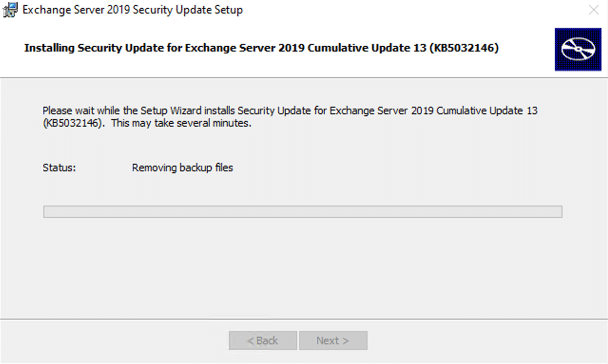
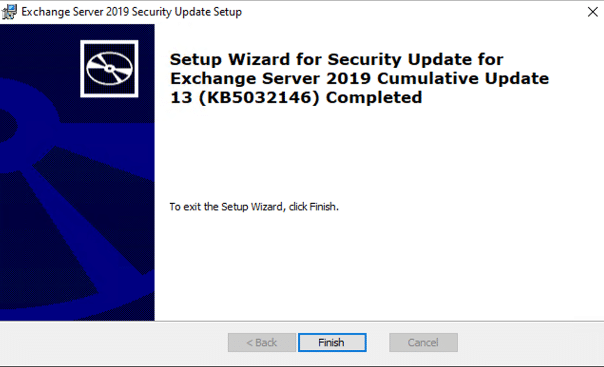
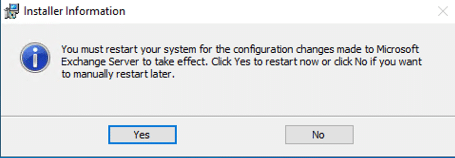
At the end of the update, a window as shown above will show, click Yes to restart the server to apply the changes.
After the system reboot, login and check that everything is working and all services are started etc.
Hope it helps.
