There comes a time where you need to remove a distribution group but keep its email address but to avoid any kind of bounces, you need to ensure you have the X500 address ready to add to the mailbox or shared mailbox.
Let’s launch the Exchange Management Shell (EMS) on Exchange 2019 and find the LegacyExchangeDN, you can run the command below:
- Get-DistributionGroup “IT Group” | Select LegacyExchangeDN
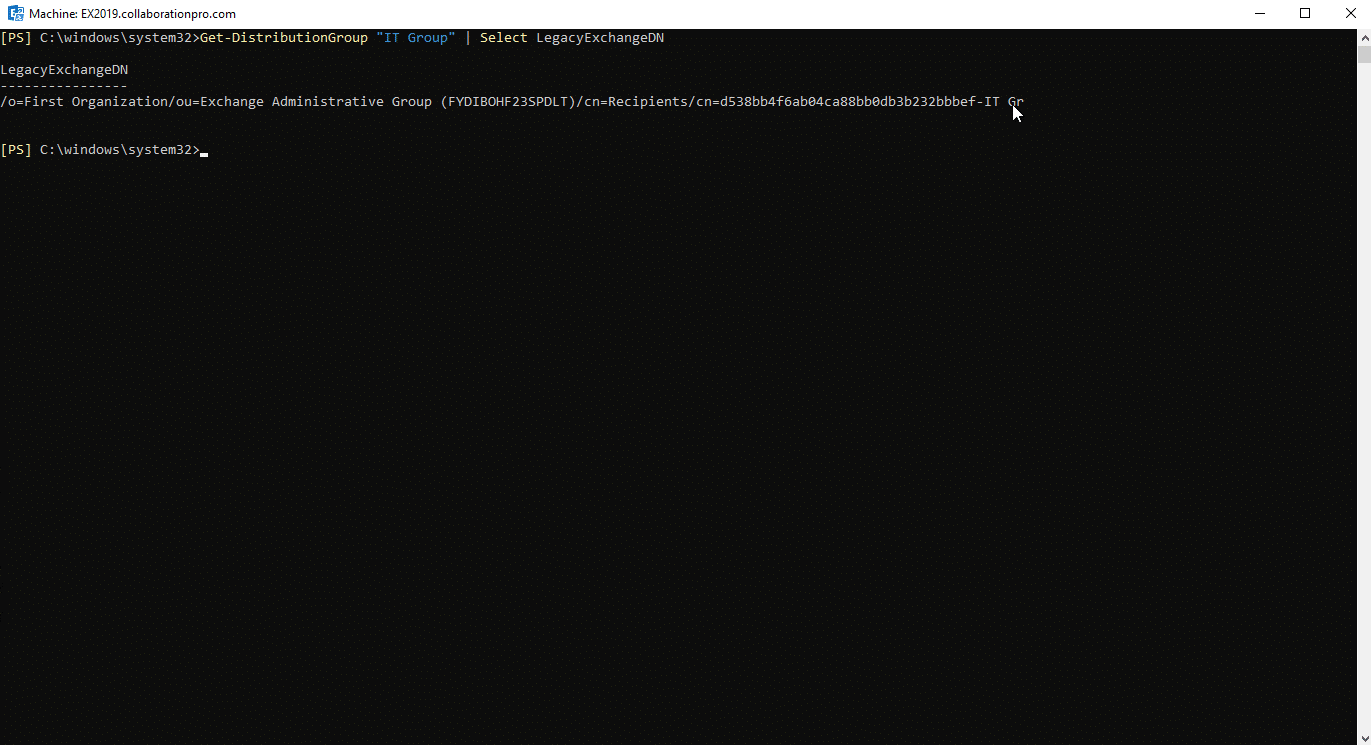
This is the output, copy that line and paste it in Notepad.
Now delete the distribution group. The bigger the environment the longer replication will take, once replication has completed, you can now create a new Shared Mailbox, you can do so by running the command below in the same EMS window from above:
- New-Mailbox -Shared -Name “IT Group” -DisplayName “IT Group” -Alias itgroup

Now head over to the Exchange Admin Center, click on Recipients and then shared and you will see the name of the shared mailbox you just created.
Double click the shared mailbox and click email address. You will notice 1x email address which is the mail SMTP address. You can click the + button and select the 3rd option button and enter in the following:
- X500
- In the email address box, enter in the info you copied earlier to notepad.
Now click OK.
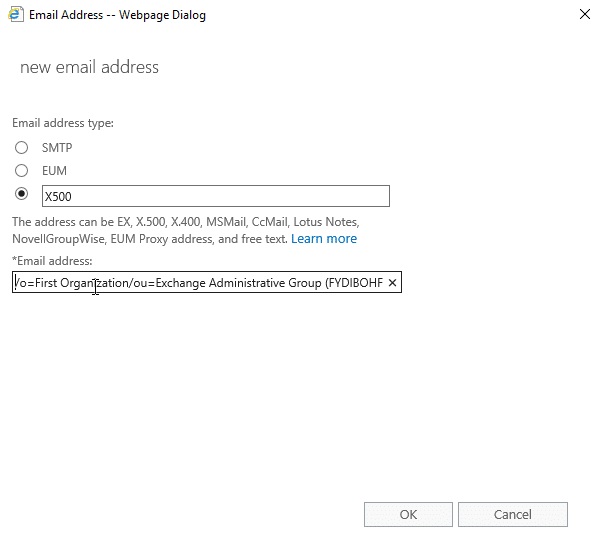
On the last page, click Save and you will have the LegacyExchangeDN in place so you shouldn’t get any bounces.
Hope it helps.
