Recently on 2 of my machines, I started noticing the C:\ space drop quickly over a week. Running my script (ClearLogs) removes about 30-40GB but on this 600GB drive, pretty much 500GB has been eaten up.
Checking through each folder, I came across this folder in the following location:
- C:\Program Files\Microsoft\Exchange Server\V15\TransportRoles\Logs\Mailbox\Routing
It has over 150 000 of these config files. Using command prompt, I used a del *.XML command and it took about 25 minutes to remove it all and reclaim the space.
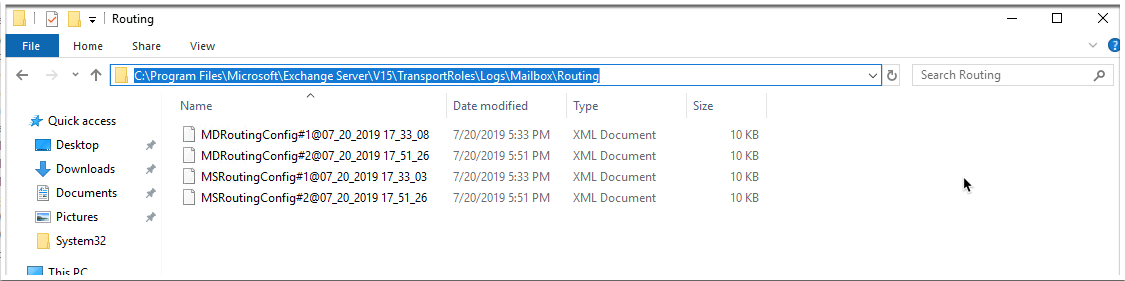
Previously, we had a drive where we moved our transport logs and it was removed in error but never added back. This caused the folder above to log like crazy.
The other server had no issues and it’s transport database and logs were still on the C:\ Drive.
Make sure if this happens you re-run the commands to ensure all the folders are back and everything is in order.
Here are the command:
.\Move-TransportDatabase.ps1 -QueueDatabasePath E:\data\Queue -QueueDatabaseLoggingPath E:\data\Queue\Logs -IPFilterDatabasePath E:\data\IPFilter -IPFilterDatabaseLoggingPath E:\data\IPFilter\Logs -temporarystoragepath E:\data\TemporaryStoragePath
Set-TransportService –identity exchange-2019 -ConnectivityLogPath "E:\TransportLogs\Connectivity"
Set-TransportService –identity exchange-2019 -ReceiveProtocolLogPath "E:\TransportLogs\ProtocolLog\SmtpReceive"
Set-TransportService –identity exchange-2019 -SendProtocolLogPath "E:\TransportLogs\ProtocolLog\SmtpSend"
Set-TransportService –identity exchange-2019 -MessageTrackingLogPath "E:\TransportLogs\MessageTracking"
Set-TransportService –identity exchange-2019 -RoutingTableLogPath "E:\TransportLogs\Routing"
Set-TransportService –identity exchange-2019 -PipelineTracingPath "E:\TransportLogs\PipelineTracing"
Hope it helps.
