This guide shows you how to enable anonymous access on the Default Frontend Receive Connector to allow your Exchange 2013 Server to receive mail from the internet.
Open up the Exchange Admin Center:
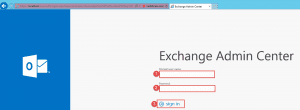
- Step 1 -> Enter in the user that has access to create databases. E.g. Domain\username
- Step 2 -> Enter in the password
- Step 3 -> Click Sign in
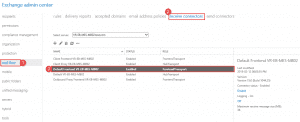
- Step 1 -> Click on Mail Flow
- Step 2 -> Click on Receive Connectors
- Step 3 -> Click on the Default Frontend <Server Name>
- Step 4 -> Click the Pencil to edit the connector.
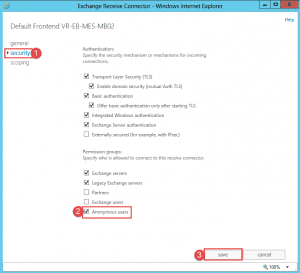
- Step 1 -> Click on security
- Step 2 -> Check the checkbox next to Anonymous users.
- Step 3 -> Click Save.
Hope it helps.
[yasr_overall_rating]
