This guide shows you how to create an email address policy and assign it to a container in Active Directory.
Open up the Exchange Admin Center:
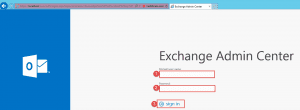
- Step 1 -> Enter in the user that has access to create databases. E.g. Domain\username
- Step 2 -> Enter in the password
- Step 3 -> Click Sign in
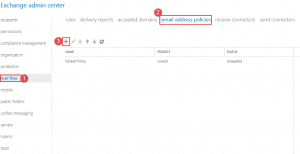
- Step 1 -> Click on Mail Flow
- Step 2 -> Click on email address policies
- Step 3 -> Click the + button to add a new policy
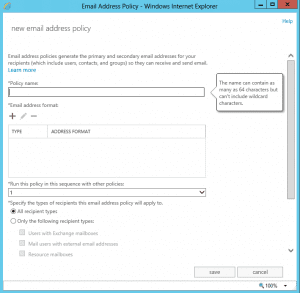
- Once you click the + button the following window will appear.
- Enter in the Policy name.
- Click the + button to specify the format.
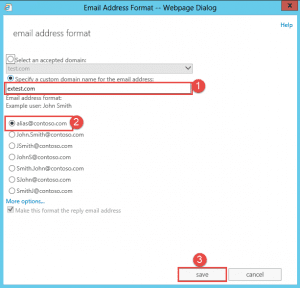
- Once you click the + button the window above will show.
- I am using another accepted domain which you can choose from the drop down. (Step 1)
- Step 2 -> Here you can choose the format, in this exercise we chose the first option.
- Step 3 -> Click Save.
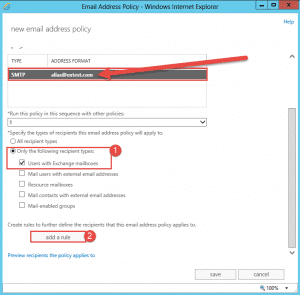
- As shown above the new policy is shown.
- Step 1 -> Specify a specific type of recipient, in this example we chose users with exchange mailboxes.
- Step 2 -> Click on add a rule.
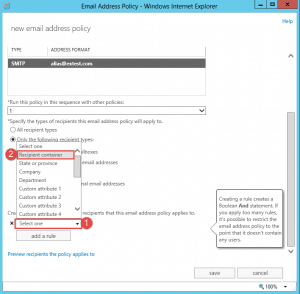
- Step 1 -> Click the drop down arrow.
- Step 2 -> Click on Recipient container.
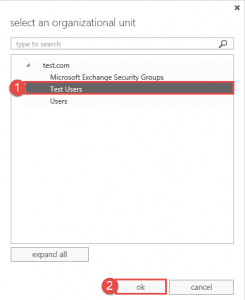
- Once the window shows, Step 1 -> Select the container you want this to apply to.
- Step 2 -> Click OK.
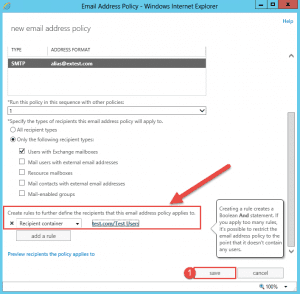
- As shown above, it now shows to which container the rule will apply.
- Step 1 -> Click on Save.
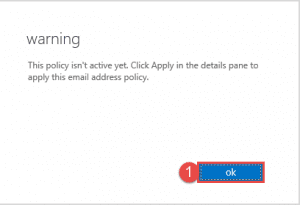
- Once the policy has applied you will get the warning that it is not active. Click Ok.
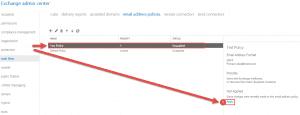
- As you can see that Test Policy is now listed however not applied.
- Step 1 -> Click on Apply.
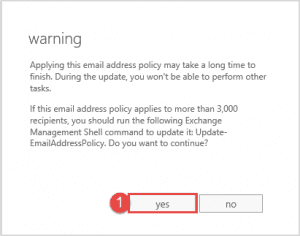
- The following Warning will come up when you click apply, Click Yes.
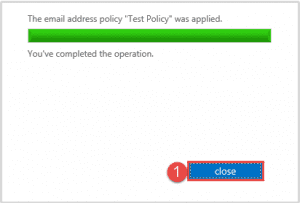
- Once the policy has applied you will see the window above. Click on Close.
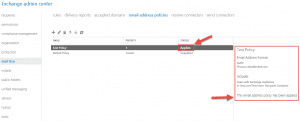
- As shown above the policy is now applied.
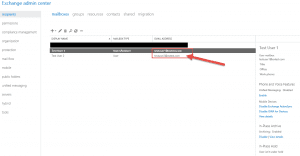
- After a few min you will now see the new email address assigned to the mailboxes as shown above.
Hope it helps.
