Exchange 2016 CU13 introduced a few more fixes and is advisable to upgrade to it. The upgrades are generally seemless and we normally do them from command line, just easier than a GUI upgrade 🙂
Firstly, you need to ensure the following is done before hand:
- Reboot your system (a general rule of thumb before doing an upgrade)
- Disable your Anti-Virus.
- Make sure the account you running the upgrade with has all the permissions.
- Extract your ISO.
To start off with, we need to PrepareAD before hand, to do this open up an elevated command prompt and run the following command:
- .\Setup /PrepareAD /IAcceptExchangeServerLicenseTerms
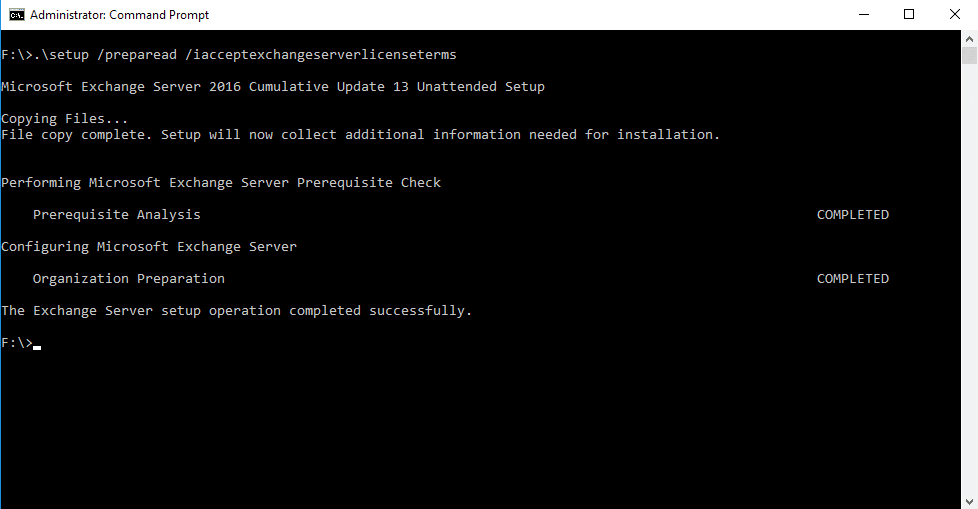
The above command takes a few minutes to complete. Once done you should see the above.
Now best to wait for AD replication, in a small environment it might replicate quicker than 15 min.
After that you can proceed to the setup. From an elevated command prompt, run the following command:
- .\Setup /Mode:Upgrade /IAcceptExchangeServerLicenseTerms
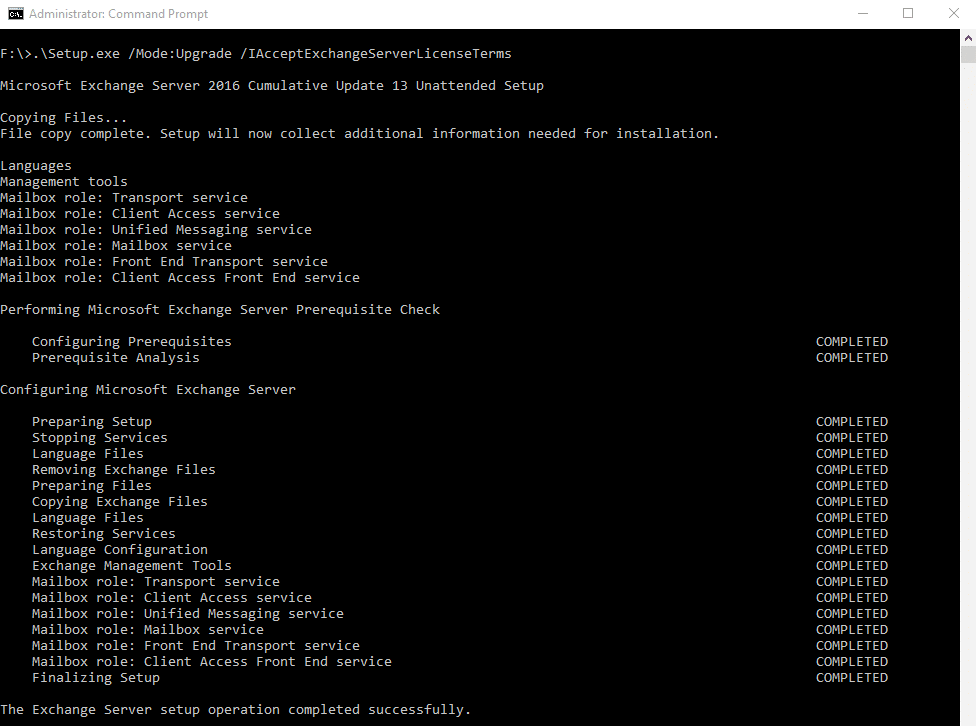
Once the upgrade starts, it basically removes Exchange and installs the new version. Once all the sections are complete, you should have a screen similar to the above to say it was successful.
Reboot your Exchange server now so that the changes can take effect. Once the reboot is finished, log back in and now we can proceed to the Security update for CU13.
The Security update is a small file, less than 150MB, make sure that you check the properties of the download so that the file type is not blocked and then launch an Elevated command prompt once again and navigate to the file you downloaded. I generally put it in a folder in the root of C:\ as i have seen upgrades fail when run from the desktop.
Once it launches, you will see a screen below, wait till the Next button highlights/enables and then click it to proceed with the update.
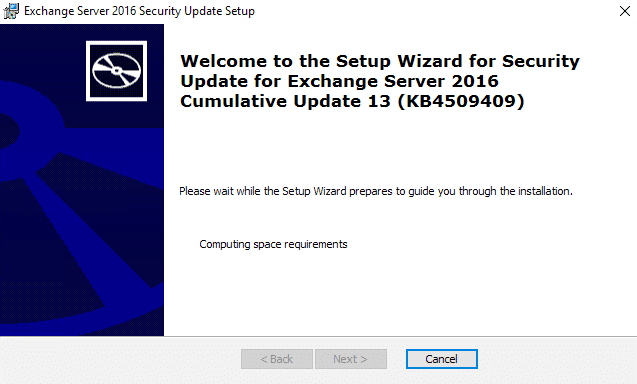
The update does take a bit of time, so sit back and have a cup of coffee or two.
Once done, you can click the Finish button as shown below and then proceed to reboot your Server.
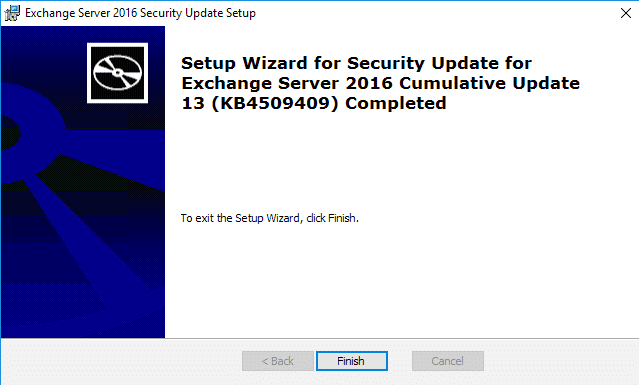
Once your server is back online, login and launch firstly, your services.msc and make sure that all Exchange Services are started.
Now launch the Exchange Management Shell and check that your Stores are mounted and everything looks good.
Launch OWA and Outlook and make sure you can connect.
If you like working on the Exchange Admin Center (EAC), launch it and login and make sure you can get to the landing page without error.
Hope it helps.
