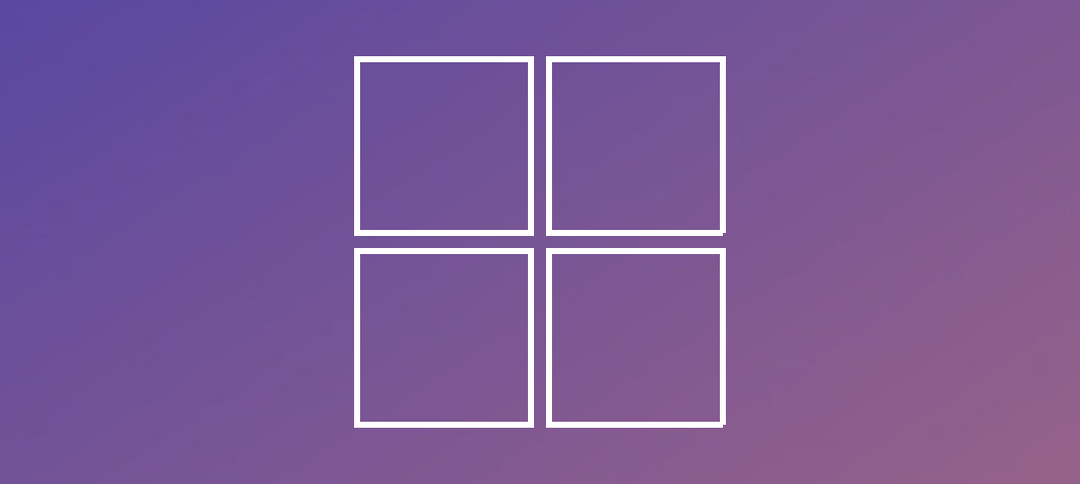Prerequisites List:
- Install Server 2012 R2operating system on 2 servers.
- Join server to the domain.
- Install the DHCP role on both servers.
- One of the servers needs to be configured with your DHCP Scopes.
Login to your main DHCP server that you configured and then go to Control Panel -> Administrative Tools -> DHCP
Or
Open Server Manager and then click on Tools -> DHCP
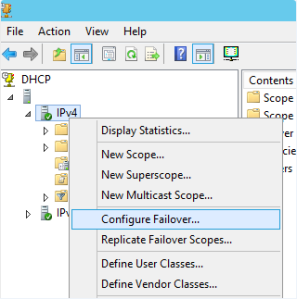
- Expand the DHCP server and then right click on IPv4 and select “Configure Failover” as shown above.
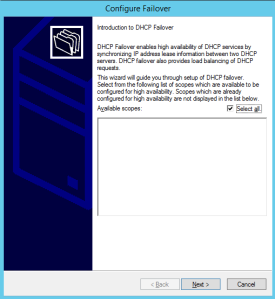
- Review the information (removed from screenshot) and then click on “Select All” to select specific scopes. Leave as default if you want all the scopes and then click Next.
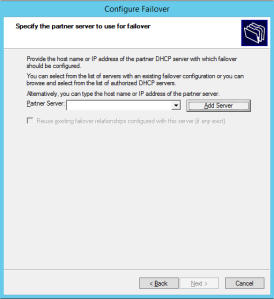
- Click on the “Add Server” Button, another screen will appear as below:
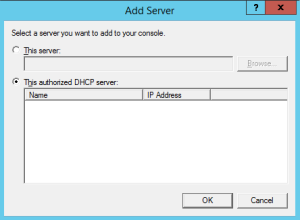
- Click on the “This authorized DHCP Server”, select the server you want as the failover server and then click on okay.
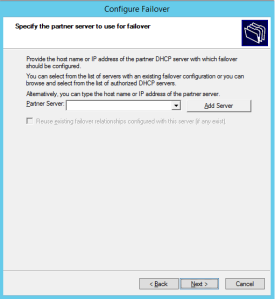
- The server name will show next to the “Partner Server” and then click Next.
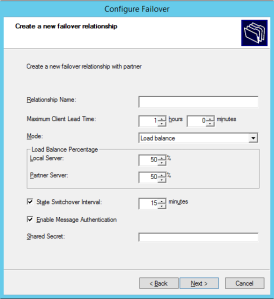
- Enter a Descriptive Relationship Name.
- **NB** If your other DHCP server is on the same subnet then It is recommended to setup Loadbalancing. If your other DHCP server on another network then setup the mode to Hot Standby.
- Modify the rest of the settings as per your network.
- Add in a password for the Shared Secret to be used to authenticate the failover between your servers.
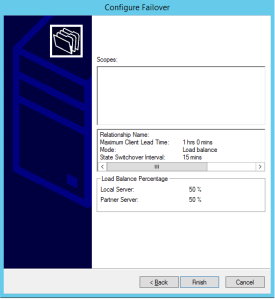
- A summary is shown with the configuration you just set. In the scopes box it will show the scopes you chose and above that the name of the servers the failover is between.
- Click on Finish.
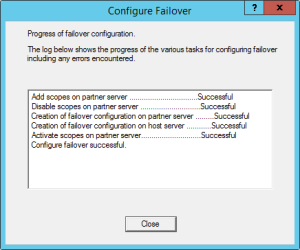
- A Dialog box will show. Click Close.
Login to your secondary DHCP Server. Go to Control Panel -> Administrative Tools -> DHCP
Or
Open Server Manager and then click on Tools -> DHCP
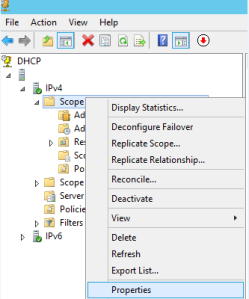
- Expand the DHCP server and then right click on IPv4 and select “Properties” as shown above.
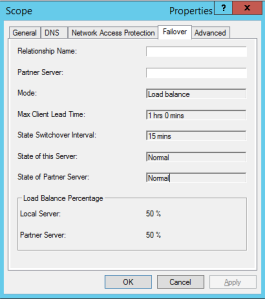
- Click on the “Failover” tab and you should see the “Relationship Name” and “Partner Server” and it will display the mode you setup etc.
Hope it helps.