This guide shows you how to change the SMTP banner in Exchange 2010.
When you do a telnet to your exchange server, the default response 220 <Server Name> ESMTP Mail Service Ready at <date>
To change this we can run a simply command, open up the Exchange Management Shell:
- Set-ReceiveConnector -Identity “vr-eb-mes-mb01\Default vr-eb-mes-mb01” -Banner “220 SMTP Service Ready”

- Choose the banner you want to show, in this example we used SMTP Service Ready.
Once that is complete, we can run another command to verify the change, on the same EMS windows run the following command:
- Get-ReceiveConnector -Identity “vr-eb-mes-mb01\Default vr-eb-mes-mb01” | fl banner

It should return with the new banner name.
Now if we open up a command prompt and run a telnet now it should show the following:
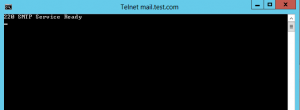
Hope it helps.
